
So you have watched a DVD and decided to rip some of the tracks into your iPod or MP3 Player or wireless phone. You may wish to rip the entire DVD or you may wish to rip only your favorite clips or chapters. After all, video clips do take up more space than music tracks. For a 3 to 4 minutes music video clip, it may take up to 15MB to 20MB in a compressed format suitable for portable devices (such as mp4).
DVD has a peculiar way of storing information and you may need to gain some basic understanding before you can locate where all your favorite tracks are. If you open your File Explorer and click onto the DVD drive (or somewhere in the hard-disk if you have decrypted the DVD instead), you should see two directories (1) AUDIO_TS and (2) VIDEO_TS. Your focus is the latter one. Inside VIDEO_TS, you should see three types of files.
- VOB file extension – contains the actual video, audio, subtitle, and menu contents
- IFO file extension – stores information about chapters, subtitles and audio Tracks
- BUP file extension – back up of IFO files
Again, your focus should be the VOB files because they contain the videos you want to rip. Below is an illustration of how the video clips are being stored in a DVD.
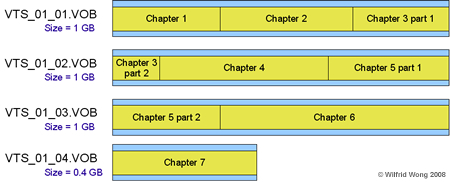
As you can see, the first VOB file contains 2 full chapters (or video clips) and part of the 3rd chapter. The remaining portion of chapter 3 continues in the second VOB file. If you are fortunate enough, you may one single VOB file (like the 4th one) that contains one single clip (like chapter 7). Most likely or not, it is not the case. From my observation so far, the size of VOB is usually fixed and the DVD provider fits as much content into one single VOB file as possible before spilling into the next one.
Locating the source of your favorite clips enables you to decide which VOB file to work with and which to ignore.
Click here to leave feedback or question.
| < Previous Page | Next Page > | |