
When my mother first saw how my phone assisted me to navigate from Wheelock Place to The Big Splash on the road, she couldn’t believe her eyes. Hearing that all we need is the free satellite signal from above us even in the absent of mobile signal is enough to add that into her list of fascination on how technology has advanced. From my new rice cooker that has the options to select the type of rice and how soon we want to eat, to the TV system that … think about it, what happens to those good old days when you select what you want with a click of a button? Or two? I can only imagine how fascinated I would be in the not so distant future.
Recently, it was announced that Nokia’s Maps – branded as OVI Maps – would come with free navigation for selected phone model. You can also plan your trip on your PC and synchronize the bookmarks with your phone. I am happy to hear that N97 is one of them. Yesterday, I gave it a try, mainly because I had a genuine need. The first thing I have noticed is the new menu (see below). It took me a brief moment to download the guide (I chose British female voice!) and to log onto OVI Maps using my Nokia ID (not mandatory but it is nice, as you will read later). And it was good to go.
The map is on 3D and it rotates as I navigate (see above). In theory, there is no need for me to see the screen. But because at times the Global Positioning System (GPS) signal is lost, I may miss a turn (and the phone is smart enough to do re-routing almost instantly). So for best result, I reckon it is good to mount the phone somewhere at the windscreen and see where is your next turn, which is what drivers do for their GPS devices.
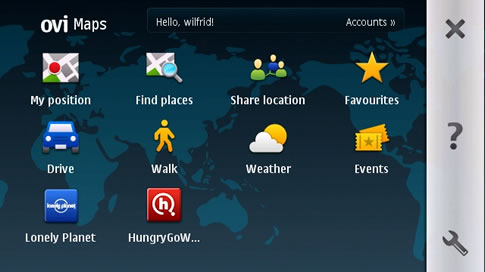
So, why is there a need to log onto OVI Maps? For the simple reason that you can now synchronize your bookmarks with your OVI account in the Internet. This is powerful. Because I may discover a new eatery place or a place of interest anywhere in the world, save the GPS data onto my phone for future use, and I can synchronize with my OVI account and continue to access this location for my future Nokia phones. Or I can share my locations on Facebook, via OVI Maps.
Another powerful feature is the ability to plan my trip using the computer. I have used Google Maps. And I am surprised by the user interface of OVI Maps. The transition is smooth. And overlay onto the different map modes (such as landmark etc.) is the real time traffic condition. At one glance, I can tell where are the areas that I shall avoid, if so I wish.
Route planning in OVI Maps is a breeze. Alternative routes are displayed and can be selected with a click of a button. I have no complain about OVI Maps for now, except that there are locations that I cannot find using OVI Maps in the Internet but able to find via my phone. To be fair, I can’t find these locations in Google Maps neither. Below is a screenshot of how, in theory, I can plan my route from my home to the Botanic Gardens. The deeper purple route from A to B is the optimized route. The red thin line along the highway CTE indicates that heavy traffic at that segment is expected. And the route in light purple is an alternate route via the highway. There is a third one also in light purple overlaid with the highlighted one for the shortest route in case if you wonder why the routing near the destination is a bit confusing. Selecting different mode – shortest route, fastest route, and optimized route – will highlight the route accordingly in deep purple.

In summary, despite the occasion lost of GPS signal during my first navigation experience, as a free service that bundled with selected Nokia phones, it is certainly one feature that Nokia users should cheer about. Imagine no more getting lost when you are overseas and in town. Looking at how far the maps function has progressed since the early days of Nokia putting maps onto their phones, I am keen to see what the near future will bring.
PS. I may try to mount the phone to the windscreen to see if the GPS signal strength can be improved.
6 replies on “Experiencing Free Navigation And More”
Your new rice cooker can do all that? What are the type option for “type of rice”? Eg like jap rice?
And all the navigation you can do using technology, WOO but i think its easier (for me) to be lost and then find my way? Hahah But yes amazing new functions and capabilities!
Si Ying – My new rice cooker has different settings for brown rice, white rice, sticky rice, and also a function to have “quick cook”!
How come it was not able to help you find the best laksa in Singapore? But yeah, I love GPS apps on the mobile. They saved me many times and many hours of walking around in circles.
Darkspore – It probably doesn’t, ha ha ha. Maybe I should click onto the “Hungry Go Where” icon next time.
Good GPS apps are wonderful. Especially those that give us real time voice navigation … free!
Wifrid,
I forgot to tell you I recently grabbed a new N97 Mini and in love with it.
with wide range of Music and great camera It’s more or less what I was looking for.
Off lately I tried to use the GPS in my Cell, but some reason I’m not sure why it doesn’t connect to GPS Satellite.
When I say ‘My Position’ I recieve no information on the map abt it.
Is there anything I need to do in order to enable this feature ?
Is it required to connect to Internet each time Im trying to navigate ?
Deepak – Good to hear that you are in love with your N97 mini! Personally I think it is more advance than N97, technology-wise.
Couple of things you may wish to consider. First, get the latest firmware installed in your N97 mini. To do so, the next time you connect your phone to your PC, start the application PC Suite. Follow on-screen instruction if there is a need to update the PC Suite or to update the phone in using the latest PC Suite. Then, there should be an icon that allows you to Update Software. Make sure you back-up your data using PC Suite before firmware update. So far, it has been smooth and all the settings remains each time I do firmware update. Just in case.
With the latest firmware, in your phone, there should be an application called “SW Update”. If you see “OVI Maps 3.0”, select that and install the latest maps function to your phone. You may do so via wireless network because the file could be quite big.
To install the country maps into your phone, there are two ways. One is via the mobile network. Each time you visit a new location, the map of that location will be downloaded. Of course, this may have cost to your phone bill. Another way is to download the maps via your PC (either via PC Suite or visit maps.ovi.com). You can choose which are the locations you want and the maps can be uploaded to your phone, via USB.
Assuming that you have the maps and you have the latest application, the next time you switch on the maps application, you should be able to get to “My Position”. The first time connection can be a bit slow (maybe 1/2 minute to a minute?). And you need to make sure that the GPS signal is not blocked by the building, thick cloud, and etc. Normally, I have no problem in getting the signal in open space.
Connecting to Internet when using maps is not necessary, provided that you have downloaded the maps from your PC (or previously via online). Of course, you won’t be able to do online search of location (offline is pretty good enough).
I hope this helps! When all fails, you could post to the Nokia Support forum. You can Google the link if you wish to.